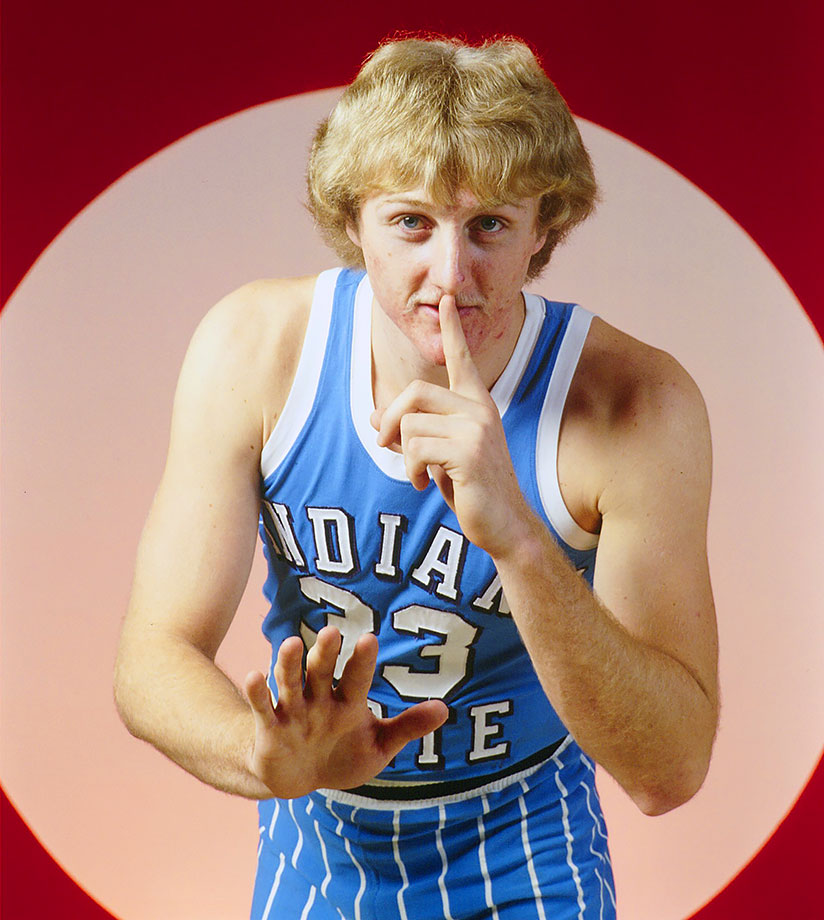When you first log in, all the games are listed as tiles. Thirty tiles per page by default, but you can scroll down to the bottom and change the page size to show more.
Show only Games with Videos
To show only the games with videos, click the solid Camera icon filter located at the top of the game tiles.
Show only Games with no Videos
To show only the games with no videos, click the Camera with a slash icon filter located at the top of the game tiles.
This is convenient for finding games that still need a video that you have to upload.
Show only Games Won
If you only want to watch games where the Celtics Won, click the Trophy icon at the top of the game tiles.
Search for Games
Use the Search field at the top of the games page to find games by team name, date, and notes.
Seasons
Show only the games by season. First, click the Seasons drawer menu choice to list the seasons. Then select the season to show only the games for that season.
How to Upload a Video
Search for the Game you want to upload a Video for. Then, select the Game, and Select your Video to upload.
You can upload more than one Video per Game. It is ok to upload a Video to a Game that already has a Video if your version is better quality.
Note that your uploaded Video must be Reviewed and Approved by the System Administrator before you get credit for the uploaded Video.
If the Video is not for the Game selected or is Inappropriate, you may be banned from the site.
My Uploads
Click the My Uploads drawer menu to show the games you have uploaded.
My Downloads
Click the My Downloads drawer menu choice to show the games you have downloaded.